All Categories




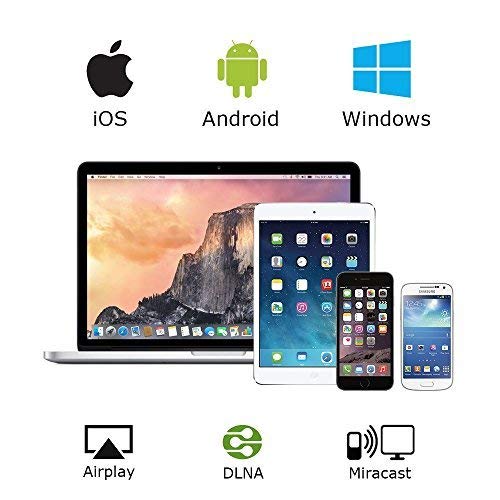


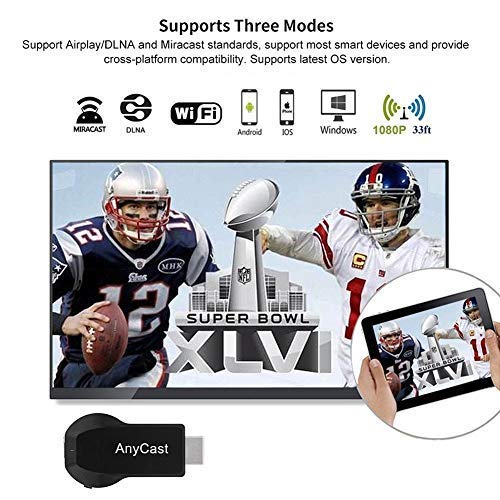
SmartSee Anycast HD Wireless Display Adapter WiFi 1080P Mobile Screen Mirroring Receiver Dongle for iPhone Mac iOS Android to TV Projector Support Miracast Airplay DLNA
Share Tweet
Get it between 2025-05-27 to 2025-06-03. Additional 3 business days for provincial shipping.
*Price and Stocks may change without prior notice
*Packaging of actual item may differ from photo shown
- Electrical items MAY be 110 volts.
- 7 Day Return Policy
- All products are genuine and original
- Cash On Delivery/Cash Upon Pickup Available








SmartSee Anycast HD Wireless Display Adapter WiFi Features
-
Wireless display: SmartSee Wireless display adapter can do mirroring or streaming your mobile device to your TV/projector/monitor wirelessly. Share videos, photos, movies to big screen easily. Make your TV a smart TV.
-
Easy to use: No App or drivers required. Only 3 steps to enjoy media on large screen: Plug->Connect->Mirroring by using Miracast, DLNA and Airplay mode. Recognize your IP address and match your local language automatically. Note: Not compatible with the apps that have protocol protection, such as Netflix/ Amazon Video/ HBO go/ Hulu Plus sky go/DIRECTV etc
-
Wide Compatibility: Support Airplay, Miracast, DLNA protocol, namely, support iOS 9.0+, Android 5.0+ devices and Macbook series. While your mobile device is upgraded to the newest version, this adapter can be upgraded to be compatible with the newest version timely. Buy one, never worry about the version compatibility.
-
Wide Usage: Watch with colleagues in meeting-Mirroring screen to projector, share PPT, mail, documents and other content wirelessly. Watch with students in classroom-Mirroring screen to big screen, share teaching content wirelessly. Watch with your family at home-Mirroring screen to TV, share photos, videos, movies wirelessly. Carry it while travelling, share your phone to TV anytime.
-
Regular OTA Update: We will regularly update the firmware from the cloud server to add features and improve compatibility, connect this dongle to your wifi and it will be upgraded automatically, so this dongle could be compatible with the newest version of your iOS/Android/Windows device anytime. When Apple or Android updates the system, our company will update the dongle version within one week. Only our company can do it in time in the market .
About SmartSee Anycast HD Wireless Display Adapter WiFi
What is this item? It is a Wireless HDMI Display Adapter, what you see on your mobile device(smartphone/tablet), you can see on a big screen(TV/monitor/projector) via this adapter. Do I need this item? Yes, everywhere. At home: you can mirror your phone/tablet to your TV, no need to stare at the phone alone, watch TV together and free your hands. At hotel: Setting the TV or TV box is a little troublesome? Just mirror your mobile device to TV or projector by using this item. In a meeting room: No need other cables, just connect this item to mirror your tablet pc on your projector wirelessly. In a classroom: Share your content of courses on big screen wirelessly. How do you use it? Note: Not compatible with the apps that have protocol protection, such as Netflix/ Amazon Video/ HBO go/ Hulu Plus sky go/DIRECTV etc Setup AnyCast by the following steps : Step 1: Plug AnyCast dongle into HDMI port on TV and switch TV to the right input source. Step 2: Connect WiFi cable (micro USB head) to AnyCast dongle. Plug USB cable into an external USB power adapter(power adapter is not inculded). Step 3: Now you will see the AnyCast page Setup on your iPhone/iPad/Mac Step 1: Connect AnyCast in WiFi Setting on iPhone Step 2: Go to Safari and input 192.168.203.1 to come to the setting menu Note: In setting menu, you can connect your home wifi here by clicking "Internet" and Choosing your home Wifi to connect. Once connected, no need to reconnect again. Also, language , Anycast password, and Resolution can be changed by yourself in setting page. Step 3: Pull up the Control Center on iPhone and go to Airplay mirroring, and select AnyCast dongle to start to mirror. Setup on your Android device: Press the button on the dongle to switch to Android mode Find Miracast on your Android device and pair with Anycast to start to mirror.

























