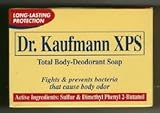All Categories







7 Inch GPS Navigation for Car Truck RV - 2025 North America Maps, Free Lifetime Updates, Voice Guidance, Speed Alert, Custom Route, HD Touchscreen GPS Navigator (Blue)
Share Tweet
Get it between 2025-10-28 to 2025-11-04. Additional 3 business days for provincial shipping.
*Price and Stocks may change without prior notice
*Packaging of actual item may differ from photo shown
- Electrical items MAY be 110 volts.
- 7 Day Return Policy
- All products are genuine and original
- Cash On Delivery/Cash Upon Pickup Available








7 Inch GPS Navigation for Car Truck RV - 2025 North Features
-
【Free Lifetime 2025 Maps】 The latest 2025 North America maps (US, Canada, Mexico). Free lifetime updates ensure your GPS navigation stays accurate. Supports downloading extra maps for Europe, UK, Australia—ideal for long road trips across regions.
-
【Real-Time Voice Guidance & Alerts】 Offers turn-by-turn voice guidance in multiple languages (English, French, Spanish, etc.). Stay safe with audible speed warnings, red light alerts, school zone notifications, and real-time driving info like ETA, speed, and distance remaining.
-
【Customized Route for All Vehicles】 Plan safer routes with input options for vehicle type, size, and weight. Avoid restricted roads such as low bridges or narrow lanes. Supports profiles for car, truck, RV, bus, taxi, emergency, bicycle, and pedestrian—perfect for multi-vehicle users.
-
【Smart Navigation & FM Transmitter】 Search destinations via zip code, address, POI, or coordinates. Choose routing options—fastest, green, short, or easy. Built-in FM transmitter lets you play navigation audio via your car stereo, enhancing driving safety and convenience.
-
【HD 7" Touchscreen & Full Accessories】 Features a clear and responsive 7-inch HD touchscreen for smooth operation and easy viewing. Comes with complete accessories: car charger, USB cable, suction cup mount, sunshade, and a detailed user manual—ready to install and use.
About 7 Inch GPS Navigation For Car Truck RV - 2025 North
🚀 First-Time Setup Guide (Must-Read to Avoid Issues!) To ensure your device works perfectly as a GPS navigator (not just a tablet), please follow these 3 critical steps after turning it on for the first time: 1. Charge & Search for GPS Signal Outdoors Fully charge the device before use. For the first time, go to an open outdoor area (e.g., parking lot). The initial GPS signal search may take up to 30 minutes. This is normal. 2. 🎯 MOST IMPORTANT STEP: Launch the GPS Navigation Software On the Main Menu, tap 【Navi Path】. Click the button next to "Navigation Path". Select 【Resident Flash】 -> 【Map of North America】 -> Click on 【Navi.EXE】 -> Tap 【OK】. Why? This step launches the map. If you skip this, you will only see the main menu and cannot navigate. 3. Set Voice Guidance & Vehicle Type (For Trucks/RVs) After entering navigation, tap the Settings (Tools icon) -> 【Sound & Warnings】 to set voice language and volume. Truck/RV Users: Go to 【Settings】 -> 【Route Settings】 -> 【Vehicle】 to select "Truck" mode and input your vehicle dimensions (Height/Width/Weight) to avoid restricted roads. 🔧 Additional Usage Tips (For Better Experience) Time Setting: Go to 【Date & Time】 to set the correct time zone. For accurate navigation time, turn off "Use Auto Time Zone" in Navigation Settings -> Regional -> Time Zone. Screen Installation: Install at the lower right of the windshield. Use the sunshade and adjust the angle for the best view. Charging: Use the included car charger for stable power. Avoid using computer USB ports for charging as it may be very slow. Troubleshooting: No map after tapping navigation? -> Complete STEP 2 above. No sound? -> Check STEP 3 and ensure FM Transmitter is off (Main Menu -> FM -> Turn Off).




 (1)
(1)